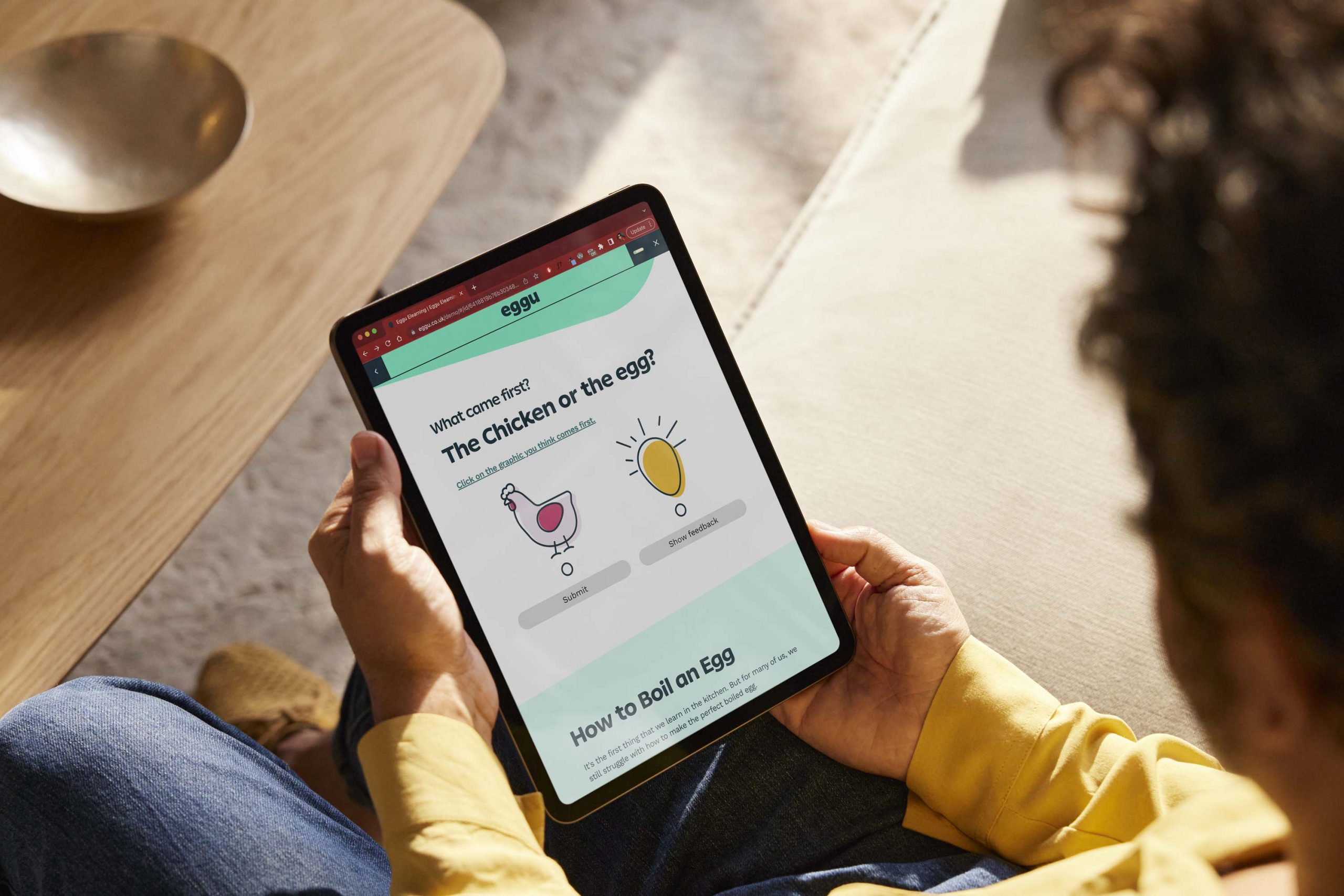Part 3: Top tips for design
Welcome to our four part guide on accessibility for digital learning. In this third blog we will explore key points you need to consider and helpful tools when designing accessible elearning for everyone, including those with learning, visual, physical and auditory difficulties.
1. Colour contrast
When it comes to using colours, always be aware of the contrast between the background colour and font that sits on top.
To make sure colour contrasts are accessible, we use a colour contrast checker.
This ensures that we are making it as easy as possible for users to read the text.
Visit the Colour Contrast Checker website
2. Colour meaning
If you are using colours to convey meaning in your elearning design, try to avoid using these again elsewhere as this may cause confusion.
Also, try not to use colour to solely express meaning without further clarification.
For example, when presenting feedback to a question, if green indicates correct and red indicates incorrect, always include an icon, such as a tick or a cross, or results wording, so that it is more clear to a person who is colour blind.
3. Placement of imagery
Imagery can be a great asset to enhance elearning. However, the placement of an image with the content it relates to is important.
If an image is placed before the content, information may need to be provided within the alt text to clarify its relationship to the content yet to be read.
You can check out part 4 of our series on accessibility to understand more about the role of alt text.
Part 4: Top tips for writing alt text
4. Image quality
Always ensure images are of high quality, as some users may utilise a screen magnifier. Images that are too small can appear pixelated when zoomed into.
What’s next?
In part four, we’ll look closer at the role of alt text and how to best write accessible content to describe the appearance or function of imagery used within your digital learning.